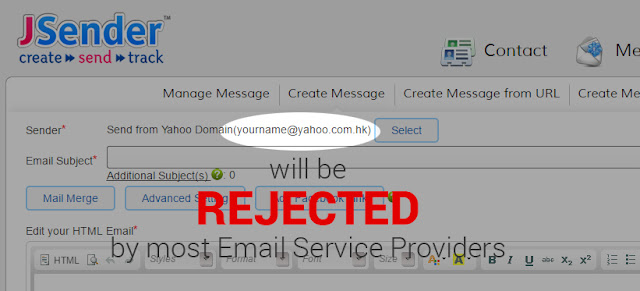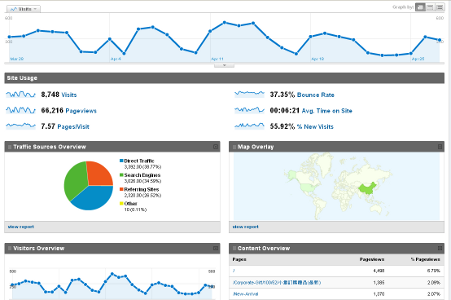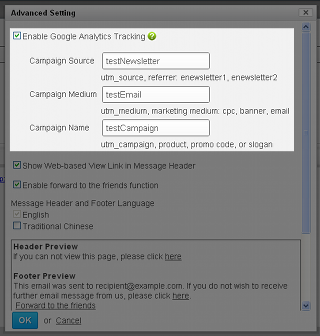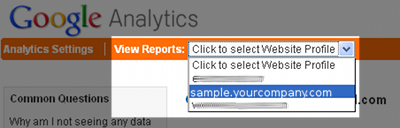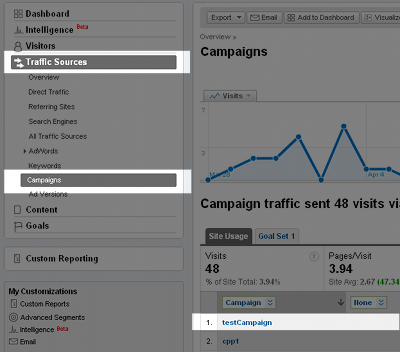What is Google Analytics?
Google Analytics is a free web page tracking tool provided by Google. It is free to sign-up as long as you have a Google account. By Google Analytics, you get various statistic and reports on traffic to your web page. It helps monitoring the visitors' activity and analyzing the traffic source so you get a clear picture of business opportunity brought to your site. All you have to do is adding few lines of code to the web page you want to track and set up in Google Analytics. With fast signing up and simple set up in web site, you could obtain all informative reports prepared in Google Analytics page. For more details of the free tool, please read:
Google Analytics Guide.
What does it mean to your email marketing campaign?
We provide detailed report about your email campaign, however, we cannot provide information about the visitor's response on your Website after they click the link in the email, for example, did they purchase any item in your Website after getting your e-News promotion. Integration between our email marketing system with Google Analytics can provide such information for your marketing plan. If you have been using Google Analytics already, you could easily track the audience brought by the your email campaign. With Google Analytics reports, you could find the view rate brought from email:
How to setup?
1) Configuration in Message setting
In
"Advanced Setting" of
Create or Edit message, check the box "Enable Google Analytics Tracking" and fill in the necessary fields. It has 3 fields need to be filled
Campaign Source: it is the highest level of the hierarchy to distinguish the source of the lead, probably you would fill in newsletter
Campaign Medium: even the same source may appear the different medias, for example, a newsletter may appear in a web based format or in email format, you may always fill in email in this field
Campaign Name: for the same source and medium, you may have different campaign, try to fill something here to uniquely identify your campaign
2) Insert link (assumed that Google Analytics tracking code has been inserted to that Web page)
For your web page e.g. http://sample.yourcompany.com, which is already under Google Analytics, insert the link to the email content.
3) Check the Google Analytics report
After sending out the campaign, if some recipients click the link, you can track your Website visitors brought by your campaign in Google Analytics report.
i) Login to Google Analytics Home and select the report for of your website i.e. http://sample.yourcompany.com.
ii) Choose "All Traffic Sources" under "Traffic Sources" and show the traffic Source and Medium. You would find the information input in Step 1 and they show the visitors brought by the email.
iii) Choose "Campaign" under "Traffic Sources" and you would find the campaign name input in Step 1 and they show the visitors brought by the campaign.

.jpg)